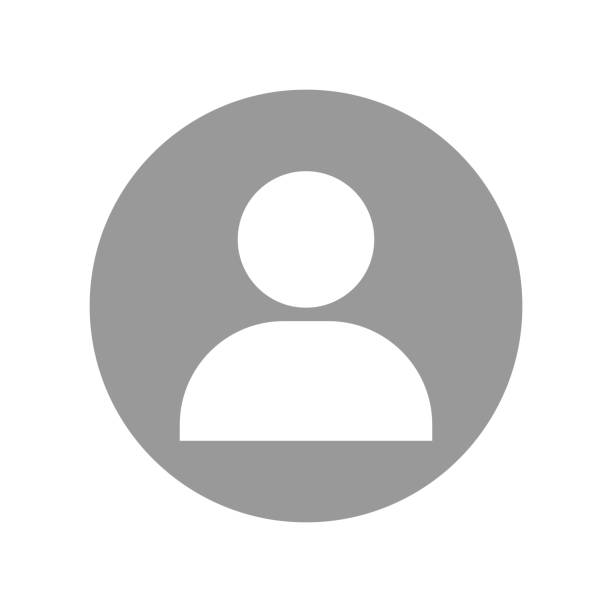The importance of understanding how Google perceives your site in the age of SEO and digital marketing cannot be overemphasised. To this end, one powerful tool is the Googlebot Mode Chrome. It allows you to see and investigate your website as if it were a web crawler by Google; hence, it helps you know how your website is ranked or indexed.
In this comprehensive Googlebot mode guide by Ecompapi, Australia’s #1 SEO Agency, we will look at how to use Googlebot Mode in Chrome, its benefits and best practices for SEO analysis are among the many topics we will delve into here.
What does Googlebot mode Chrome mean?
Googlebot mode within Chrome developer tools allows you to simulate viewing your webpage like how Googlebot sees it. For example, when a website owner would like to understand how their content is understood and indexed by Google, they can employ this mode called Googlebot mode that provides tips on how the page should be improved for better indexing on search engines.
- Simulate Googlebot’s Perspective: This feature lets you see your website in the same way Googlebot does.
- Identify Indexing Issues: This feature is also useful in identifying any problems that may lead to poor indexing of a website.
- Optimize for SEO: This feature gives you insights on how to make your site perform well on search engines.
Why Use Googlebot Mode Chrome?
There are a number of benefits associated with using Googlebot Mode in Chrome such as:
- Identify Crawling Issues: A good way to understand this is by thinking about some possible issues that can block Google bots from crawling and indexing your web pages.
- Understand Rendered Content: With it, you will be able to see how dynamic content and JavaScript appear when viewed by a Google bot.
- Improve SEO Strategies: It enables you to refine your SEO strategies based on how Google bot views your site.
- Ensure Mobile Friendliness: Remember that first priority goes to mobile-first indexing because of which you should verify that your website is mobile-friendly through this option.
How to Use Googlebot Mode in Chrome – Googlebot Mode tutorial
It is simple to use Googlebot Mode in Chrome. The following are the steps to take in order to view and analyze your website using Googlebot Mode on Chrome:
Step 1: Open Chrome Developer Tools
- Go to the URL of the site you want to analyze from Google Chrome.
- To open Chrome Developer Tools, either press F12 or right-click on any element on the page and select “Inspect element”.
Step 2: Access Googlebot Mode
- In the upper-right corner of the Developer Tools panel, there is an icon that looks like three dots.
- Once more a list will come up and you need to pick Network conditions.
Step 3: Simulate Googlebot
- In the user agent option under the network conditions tab, uncheck select automatically.
- Go down the Google search engine dropdown menu and select Google Bot so as it render your site like Google Bot does.
Step 4: Analyze Your Website
- Push the refresh button for this page so that it can load as if it were being viewed by Google’s spider called GoogleBot.
- Observe how your content looks and see if there is anything amiss or funny with its presentation.
Chrome Googlebot view website
When you view website as Googlebot, you get a clear picture of how Google’s crawler interprets your site’s content. Here are some key aspects to focus on:
- Content Visibility: Ensure that all important content is visible and is not blocked by robots.txt or other methods which prevent it from being seen.
- JavaScript Rendering: Find out whether JavaScript contents are rendering correctly for users using the Google search bot.
- Mobile Friendliness: Observe how your site looks like when accessed via mobile devices since Google uses mobile-first indexing.
- Loading Speed: Consider how fast your website loads because this is an important factor in both user experience and SEO.
Googlebot mode SEO benefits
There are many advantages to employing Googlebot Mode in Chrome for SEO analysis.
Improved Indexing
- Detecting Blocked Resources: Determine whether any necessary resources such as images, CSS or JS files are blocked from the Googlebot.
- Meta Tag Checking: Ascertain that the correct meta tags are implemented including robots, canonical, and title.
Enhanced Content Understanding
- Content Parity: Verify that what is seen by Googlebot is what users see.
- Structured Data: Validate that structured data has been correctly implemented and recognized by Googlebot.
Better Mobile Optimization
- Mobile Usability: Evaluate your site’s usability on mobile devices so that it meets Google’s mobile-first indexing criteria.
- Responsive Design: Check if your site’s responsive design works well with different devices.
Troubleshooting Crawling Issues
- Crawl Errors: Identify crawl errors which may hamper your website from being indexed properly.
- Broken Links: Find and fix broken links which may have a negative effect on SEO.
How to Get the Most out of Googlebot Mode Chrome
To maximize your use of Googlebot mode in Chrome, follow these guidelines:
- Carry Out Regular Checks: Consider using Googlebot mode regularly to make sure everything is working fine on your website.
- Examine New Materials: Before publishing it, check if new material has been properly indexed through Googlebot mode.
- Monitor Mobile Performance: Keep your mobile performance in line with what is required by Google’s mobile-first index.
- Fix Problems Fast: Deal with issues that come up while you are working in the Googlebot Mode as fast as possible so that your SEO doesn’t suffer.
- Compare User Agents: Discover how different user agents, such as desktops versus mobiles view your site and detect any mismatching points or gaps.
Challenges often identified through Googlebot Chrome
When you employ the Googlebot mode, several common challenges can be detected which may impact the search engine optimization (SEO) results for a web page:
- Blocked Resources: These are resources (like CSS, JavaScript and images) blocked by robots.txt file.
- Content Discrepancy: The difference between what users see when they visit a webpage and what Googlebots sees during the crawling process.
- Rendering Issues: Difficulties associated with rendering dynamic content or JavaScript issues.
- Mobile usability Issues: Any problem that spoils the mobile usability of the site.
What to Do When You See Problems in Googlebot Mode Chrome
Here is what you should do once you have identified the issues:
Unblock Resources
- Update Robots.txt: Take care to ensure that robots.txt does not block any crucial resources.
- Check Server Settings: Confirm that your server settings permit Googlebot to reach all necessary sources.
Fix Content Discrepancies
- Ensure Content Parity: Ensure that the content seen by users is the same as Googlebot sees.
- Use Proper Markup: Employ HTML and structured data so that Googlebot has better understanding of your content.
Resolve Rendering Issues
- Optimize JavaScript: Have JavaScript optimized for rendering and non-blocking of important content.
- Use Progressive Enhancement: Apply progressive enhancement technique to make sure basic content can be accessed if advanced features fail.
Improve Mobile Usability
- Test Mobile Design: Always test your mobile design regularly to meet Google standards required of it.
- Use Mobile-Friendly Tools: Try out mobile-friendly tools such as Google’s Mobile-Friendly Test, which helps identify and solve some problems.
Analyze Website with Googlebot | Case Studies: Pros of Using Googlebot Mode
A blocked resource was causing a website to lose indexable product images, which the site could be identified in Googlebot Mode. Within two months of updating their robots.txt file, they experienced a 25 per cent growth in organic traffic.
On this blog site, there was an improper JavaScript rendering that caused Googlebot to overlook vital content thus not appearing on the result pages. The optimization of the Java script led to improved search engine rankings as well as user participation.
SEO analysis Googlebot mode | Tools to Complement Googlebot Mode
As much as it is a powerful tool by itself, using other SEO tools alongside it would enable even more extensive understanding:
- Google Search Console: This allows you to monitor and maintain your site’s presence in the Google Search results.
- Screaming Frog SEO Spider: It enables you to analyze your site’s architecture and identify any SEO issues.
- Ahrefs: By providing keyword research and monitoring your website’s SEO performance, this tool is useful for tracking your website’s progress with regard to search engine optimization.
- SEMrush: This tool can be used for performing detailed SEO audits and keeping track of where your website ranks on different search engines.
Chrome developer tools Googlebot – Conclusion
It is important for a web developer and search engine optimization (SEO) specialists to master Chrome’s Googlebot Mode because they can use it to improve their website’s indexing and search engine rankings. This will allow you to see your site through Googlebot’s eyes and fix problems that may be present, limiting your SEO attempts. Regularly using this feature along with best practices and other complementary SEO tools makes the website competitive in relation to search engine results.
FAQs About Googlebot mode Chrome
What is Googlebot Mode in Chrome?
Chrome’s Googlebot Mode lets you look at what your webpage would look like if it were being crawled by Google’s search engine spider called ‘Googlebot.’
How Do I Use Googlebot Mode in Chrome?
Chrome’s Googlebot Mode lets you look at what your webpage would look like if it were being crawled by Google’s search engine spider called ‘Googlebot.’
How Do I Use Googlebot Mode in Chrome?
To launch Chrome Developer Tools, choose ‘Network conditions’ then under User agent settings select ‘Googlebot.’
What Are the Benefits of Using Googlebot Mode?
This helps point out crawling issues, understand rendered content, enhance SEO strategies and guarantee mobile friendliness.
What Common Issues Can Googlebot Mode Detect?
They include blocked resources, content discrepancies, rendering issues and mobile usability problems.