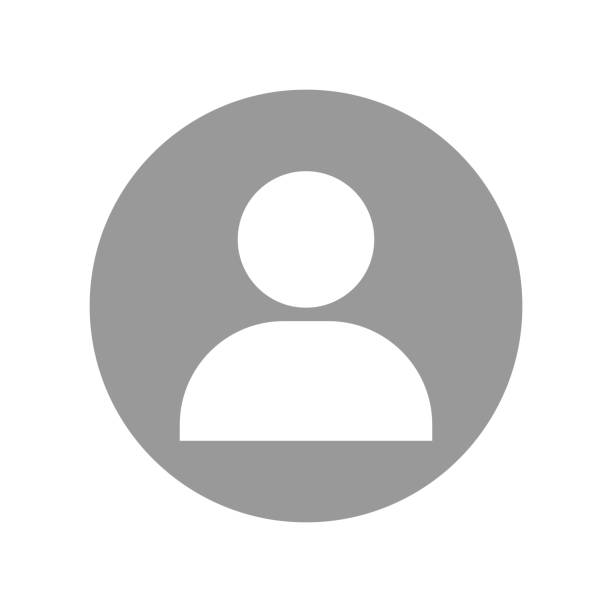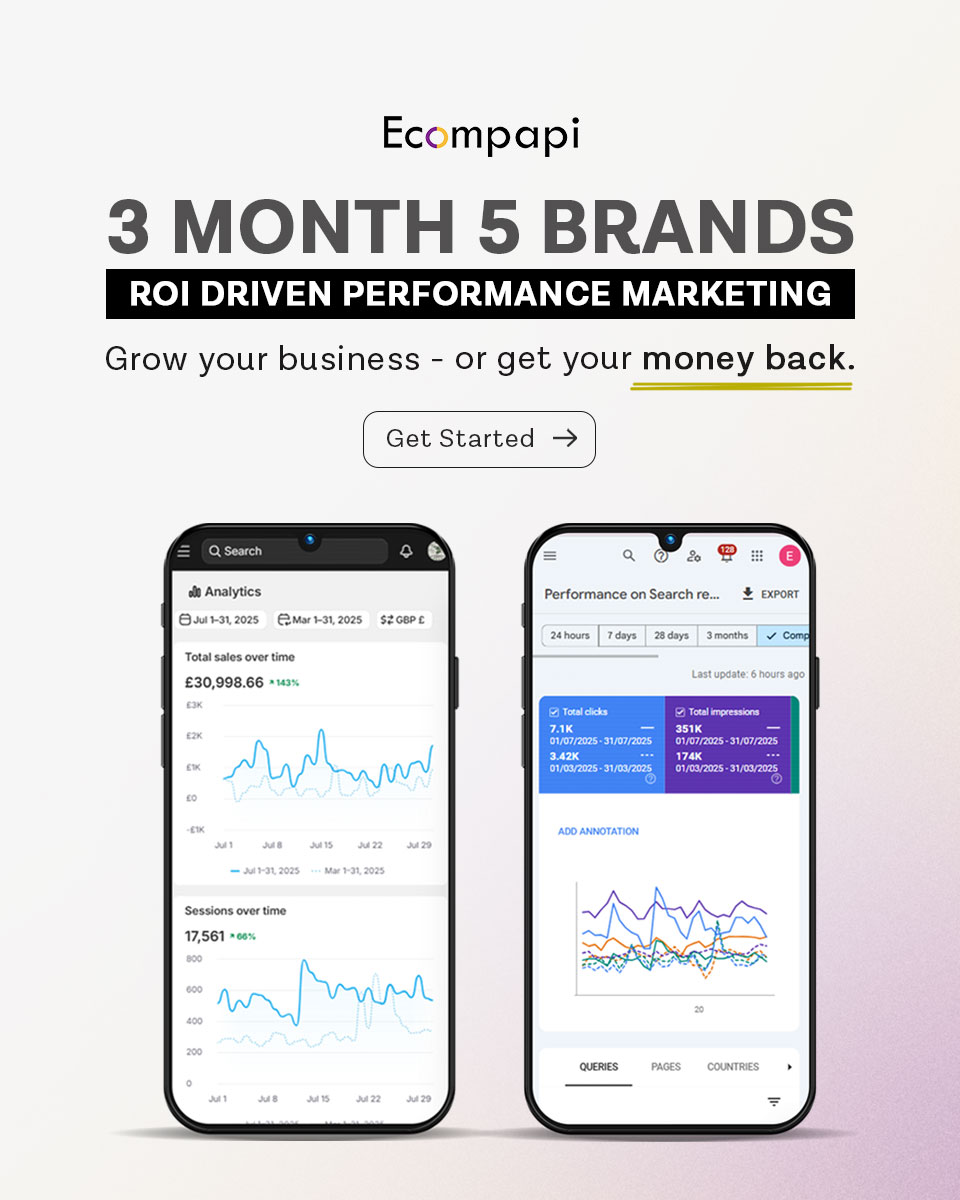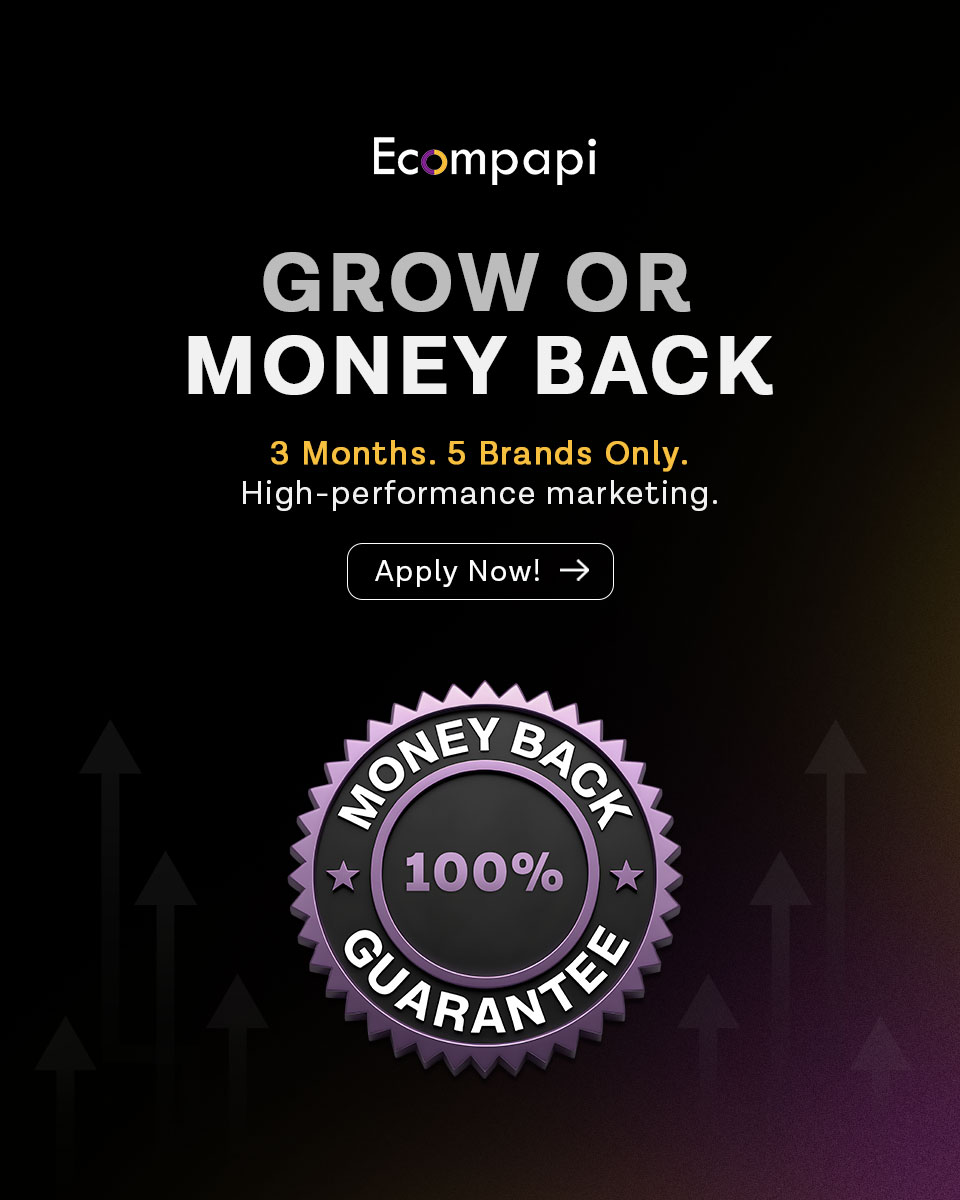Google Maps has made navigating the world easier than ever. It is a versatile tool with one of its features called “Drop a Pin” which enables you to mark any specific place on the map. These pins are helpful when a user wants to save, share or only keep those places in mind for further use.
This blog post will demonstrate how to drop a pin on Google Maps for both mobile and desktop OSs so you never get lost again! Let’s get started!
What is Google Maps’ Drop a Pin Feature?
The drop a pin feature within Google Maps enables users to mark specific places on the map. Users can save locations, share them with friends, or label points of interest for later reference. Some of the highlights include;
- Ease-of-Use: Dropping a pin is easy whether you are using your phone or desktop.
- Versatile: Can be used for directions, storing addresses and sharing locations with friends.
- Convenient: Makes it quicker to mark and find important destinations instantly.
How to drop a pin in Google Maps?
Dropping a pin in Google Maps is an easy task. Here are the general steps involved if you are using a mobile device or desktop:
- Open Google Maps: Simply, launch the app on your mobile device or open it in your web browser on a desktop.
- Find the Desired Location: So, just navigate to wherever you want the pin.
- Drop the Pin: Therefore, tap and hold (on mobile) or click (on desktop) to release a pin.
- Save or Share: As such, once you put down this thing, there is an option for saving it and sharing as well.
Also Read: Add Me to Search: Simple Steps to Create Google Search Card
How to Drop a Pin on the Google Maps Android App
Dropping a pin on the Google Map Android app is as easy as ABC. To do this quickly, take the following steps:
1. Open The App: Start your Android device’s Google Maps app.
2. Go to the Location: Use the search box or swipe through the map to find where you want to fix a pin.
3. Tap and Hold: Once you have identified it, tap it until a red pin shows up.
4. View More About the Place: At the bottom of the screen, you will see more details about the place.
5. Save or Share: By opening location details, one can save their pinned location in a list or send it through various applications.
By adhering to these stages above, it becomes easier for one to mark and store important places on an Android device.
How to Drop a Pin on the Google Maps iOS App
Dropping a pin in Google Maps is similarly uncomplicated for iOS users. Here’s how to go about it:
1. Open the App: On your iPhone or iPad, launch the Google Maps application.
2. Search for Location: Search or navigate to the place where you want to drop the pin.
3. Touch and Hold: Hold your finger on it till a red pin drops.
4. Location Information: At the bottom screen, there will be location information appearing on it.
5. Save or Share: Click on that location info if you want it saved onto a list or send friends this pin.
Thus, these procedures help you manage important places and allow them to be easily shared with friends and family from your iOS device.
Also Read: Google Word Coach
How to Drop a Pin on Google Maps on Desktop
Using Google Maps on a desktop is just as easy. Here’s how to drop a pin:
1. Open Google Maps: Go to the Google Maps page in your web browser.
2. Locate Spot: Use the search option or scroll around the map to find where you want to pin.
3. Click to Drop: Click where you want it dropped. You will see a small grey pin icon appear.
4. View Location Details: The location details are presented at the bottom of the screen.
5. Save or Share: To save it, click on the location details or share it with other people.
This method is perfect for planning trips, sharing directions, or marking specific spots from the comfort of your computer.
How to save multiple pinned locations on Google Maps?
Saving multiple pinned locations is a great way to organize your favourite spots. Here’s how you can do it:
1. Drop a Pin: Follow these steps and drop one right away.
2. Tap on Location Details: Upon dropping the pin, tap them too.
3. Select “Save”: From there choose “Save”.
4. Choose a List: Either select an existing list or create a new one
5. Repeat: Other places may be treated this way again and again
Organizing pins into lists is useful for trip planning or keeping track of various points of interest.
How to Use Google Maps Offline with Dropped Pins Locations?
It is very handy to use Google Maps offline, particularly in areas where there is scarce connectivity. Here’s how you can ensure that even when you are offline, your dropped pins are still accessible:
1. Drop Pins: Drop the required pins while connected.
2. Download Offline Maps: Go to the app menu and tap “Offline maps.”
3. Select Area: Choose the area where your pins are found and download it.
Therefore, you can browse through locations marked by pins without requiring an internet connection making it easy for you to find direction in a remote area.
How to Remove Dropped Pins
Sometimes, you may want your map cleaned up by getting rid of some pins. Here’s how:
1. Select the Pin: Click on or touch the pin that needs to be removed.
2. Open Location Details: The location details will then appear.
3. Remove or Delete: Remove” or “Delete” should be chosen from the options given.
4. Confirm: Finally confirm removal for cleaning up your map
By removing these pins, your map will remain neat without any jumble of marks on it.
Conclusion
Dropping a pin on Google Maps is one of those simple yet powerful features that makes navigation, trip planning, and location sharing effortless. Whether you’re on Android, iOS, or desktop, the ability to mark and save specific places ensures you never lose track of what matters. From organizing favorite spots to using offline maps, pins help you stay connected and in control of your journeys. And for businesses, mastering tools like Google Maps goes hand in hand with having a strong digital presence—something a professional Australian SEO company can help you optimize even further.”
FAQ’s About how to pin drop in Google Maps
How do I mark a location on Google Maps?
To drop a pin, simply tap and hold on the location you desire on Google Maps until a pin appears.
How do I add a location on Google Maps?
Locate the place, then tap and hold to drop a pin while choosing “Add a place” from the location details.
How do I share a Google pin drop?
After dropping your pin, press on the location details and select sharing so that you can send it through different applications.
What is the purpose of Google PIN?
Google PINs are meant for easy saving, sharing and navigation towards particular places.
How do I activate my Google PIN?
When you place a pin on the map it activates automatically as Google PINs.
How do I use Google pins?
Mark, save and share important locations with Google pins which make navigation easier.
By following these steps and hints, you’ll soon become an expert in both navigating with Google Maps’ pins and sharing locations. Enjoy!